
Are you able to view pop-ups?
The MyUtilityBill payment web site uses pop-ups during the payment process. If your computer is blocking pop-ups, below are instructions for several common Internet browsers for handling pop-up blockers.
- Microsoft Internet Explorer
- Firefox
- Google Chrome
- Safari
Microsoft Internet Explorer
- In the Internet Explorer Tools menubar, click Pop-up Blocker, then click Pop-up Blocker Settings.
- In the Exceptions section, add the following website to the "Address of website to allow" field: https://myutilitybill.bellevuewa.gov.
- Click Add, then click the Close button.
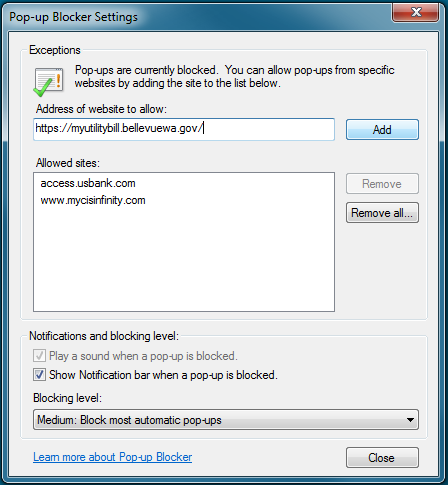
Firefox
- From the main page, click the Settings icon
 .
. - In the Options screen, click the Content icon.
- In the Block pop-up windows section, click Exceptions.
- Enter the MyUtilityBill URL in the Address of Website field, click Close, then click OK.


For more information, visit the Firefox Mozilla page at http://support.mozilla.org/en-US/kb/pop-blocker-settings-exceptions-troubleshooting.
Google Chrome
To manually allow pop-ups from a site, follow the stops below:
- Click the Chrome menu
 on the browser toolbar.
on the browser toolbar. - Select Settings.
- Click Show advanced settings.
- In the "Privacy" section, click the Content settings button.
- In the "Pop-ups" section, click Manage exceptions.
For more information, visit the Chrome website at http://support.google.com/chrome/bin/answer.py?hl=en&answer=95472.
Safari Web Browser
- Click the Safari Settings icon
 .
. - If the Block Pop-Up Windows setting has a red checkmark, turn off the popup blocker by clicking the setting.
- The red check then disappears.
- Repeat these steps.